How to Use Flyte UI¶
Flyte UI is a web-based user interface for Flyte. It helps interact with Flyte objects and builds DAGs out of your workflows.
With Flyte UI, you can:
Launch tasks
Launch workflows
View Versioned Tasks and Workflows
Trigger Versioned Tasks and Workflows
Inspect Executions through Inputs, Outputs, Logs, and Graphs
Clone Executions
Relaunch Executions
Recover Executions
Note
FlyteConsole hosts the Flyte user interface code.
Launching Workflows¶
You can launch a workflow by clicking on the Launch Workflow button. Workflows are viewable after they are registered. The UI should be accessible at http://localhost:30081/console.
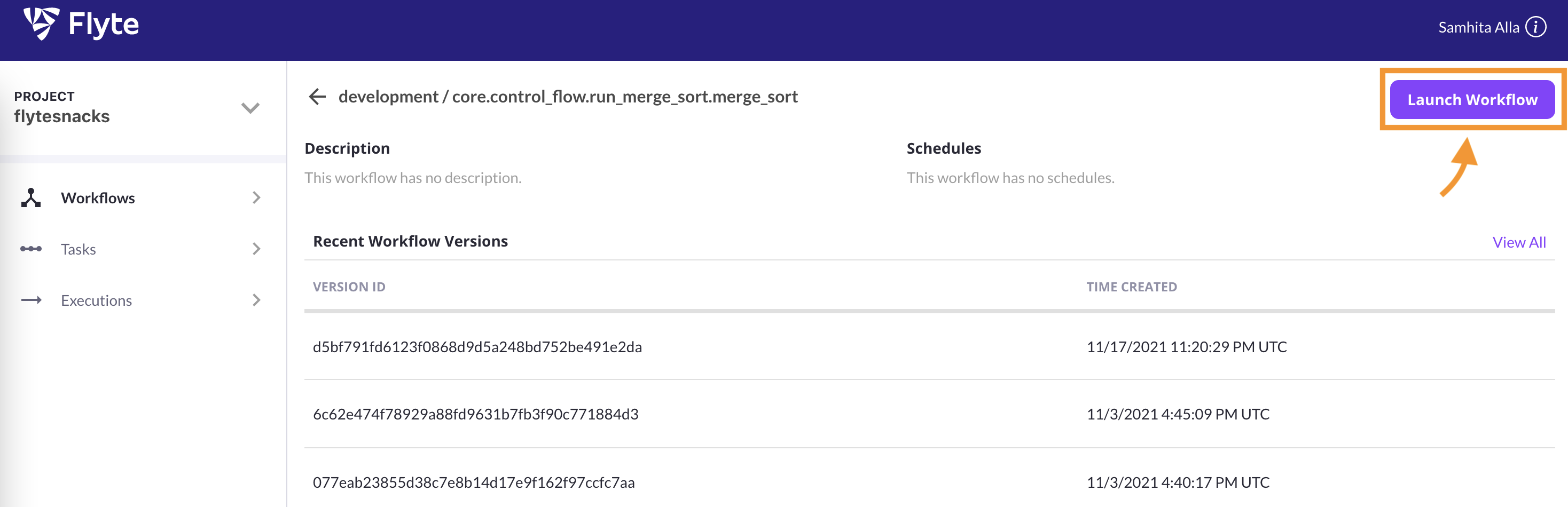
Launch a workflow using the “Launch Workflow” button.¶
The end-to-end process from writing code to registering workflows is present in the getting-started.
A pop-up window appears with input fields that the execution requires upon clicking the Launch Workflow button. If the default inputs are given, they will be auto-populated.
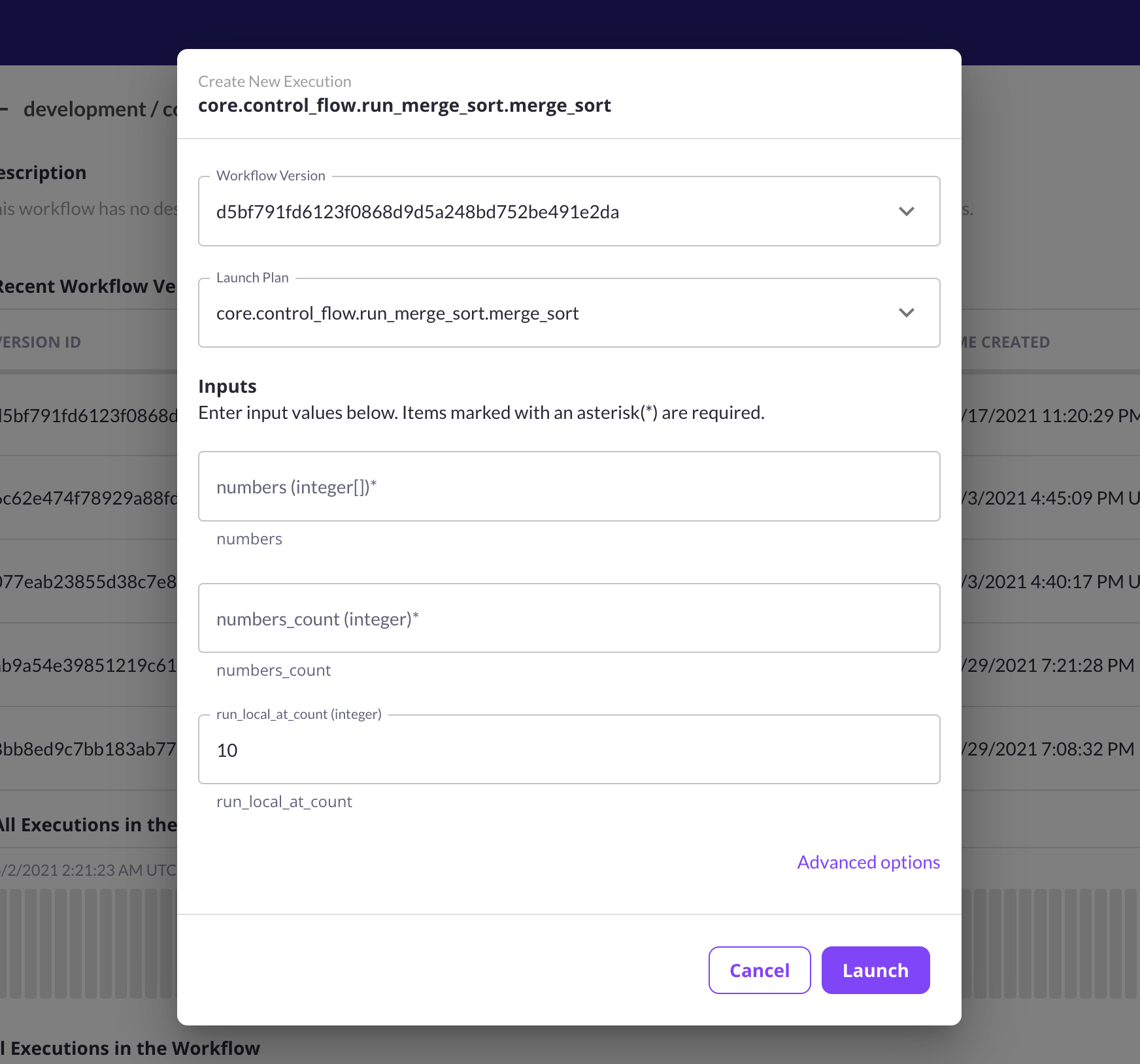
A pop-up window appears after clicking the “Launch Workflow” button.¶
An execution can be terminated/aborted by clicking on the Terminate button.
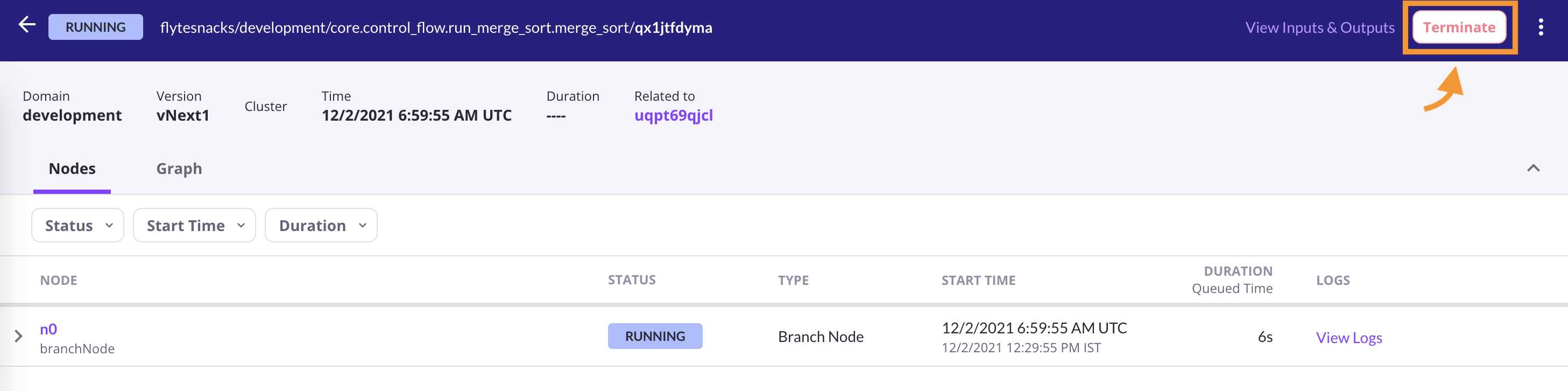
Terminate an execution by clicking the “Terminate” button.¶
Launching Tasks¶
You can launch a task by clicking on the Launch Task button. Tasks are viewable after they are registered. The UI should be accessible at http://localhost:30081/console.
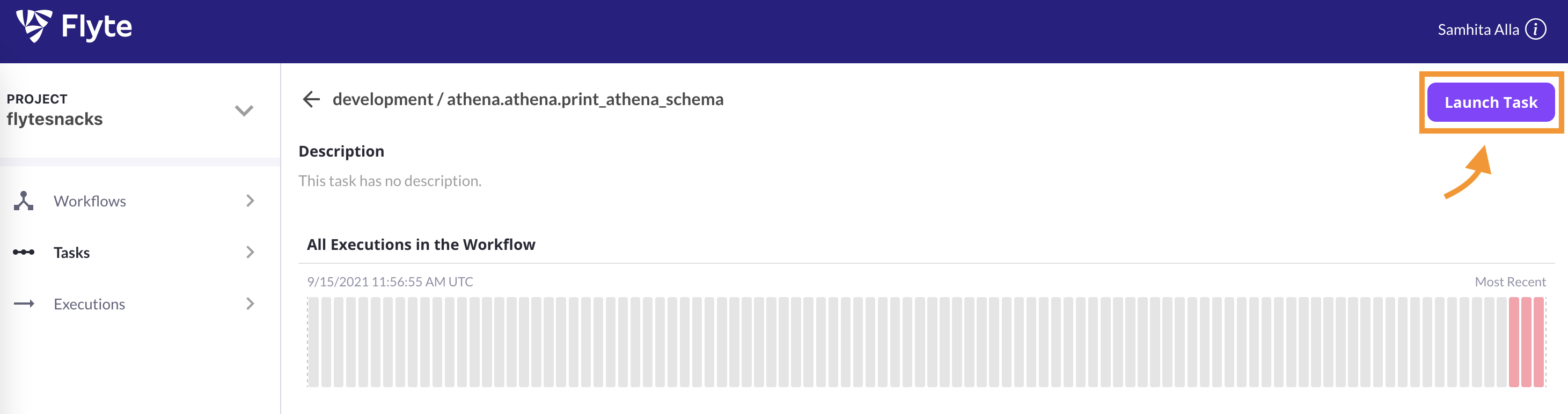
Launch a task by clicking the “Launch Task” button.¶
A pop-up window appears with input fields that the task requires and the role with which the task has to run on clicking the Launch Task button.
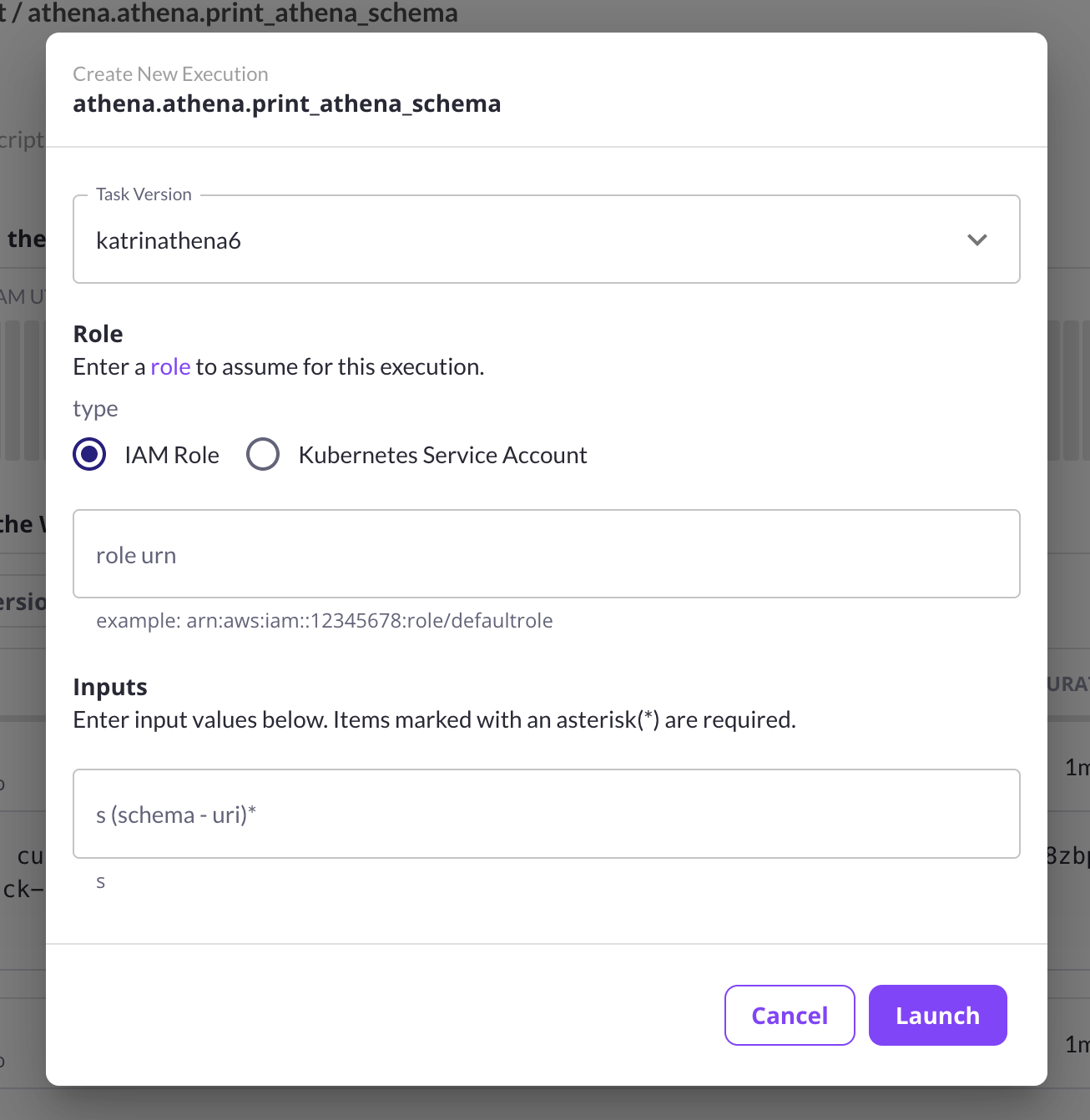
A pop-up window appears on clicking the “Launch Task” button.¶
Viewing Versioned Tasks and Workflows¶
Every registered Flyte entity is tagged with a version. All the registered versions of workflows and tasks are viewable in the UI.
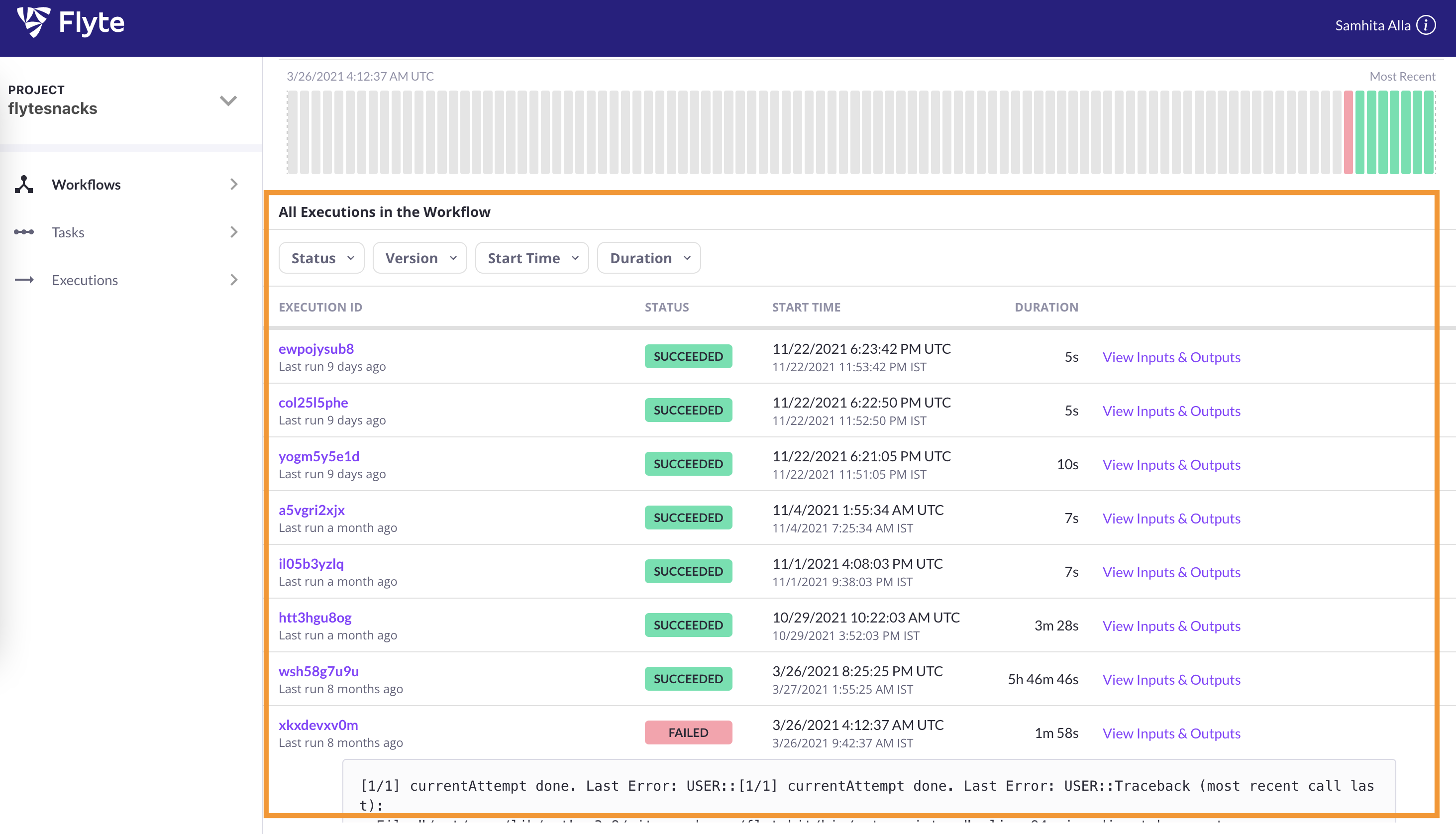
View versioned workflows.¶
Triggering Versioned Tasks and Workflows¶
Every registered Flyte entity is versioned and can be triggered anytime.
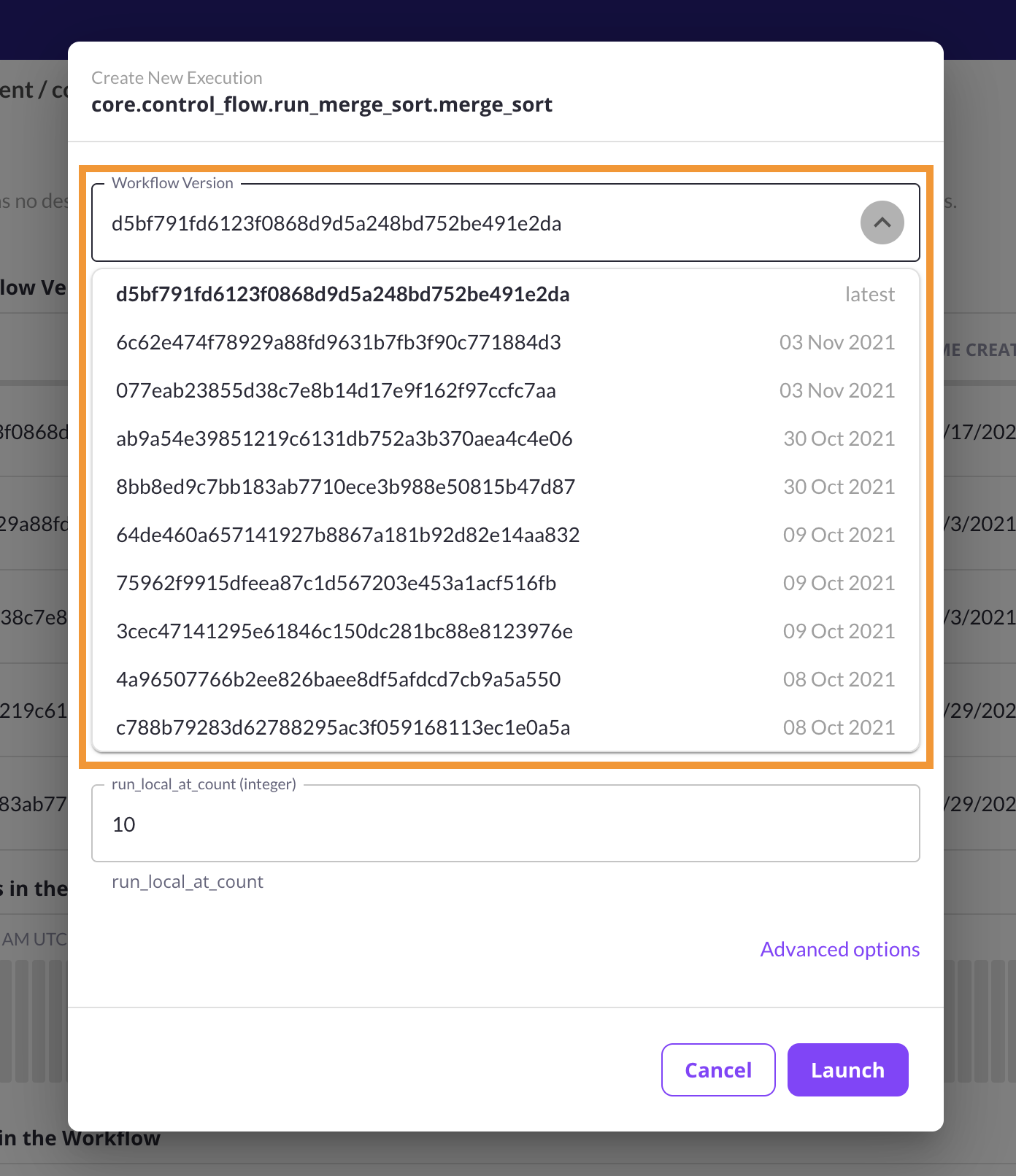
Trigger versioned workflows.¶
Inspecting Executions¶
Executions can be inspected through the UI. Inputs and Outputs for every node and execution can be viewed.
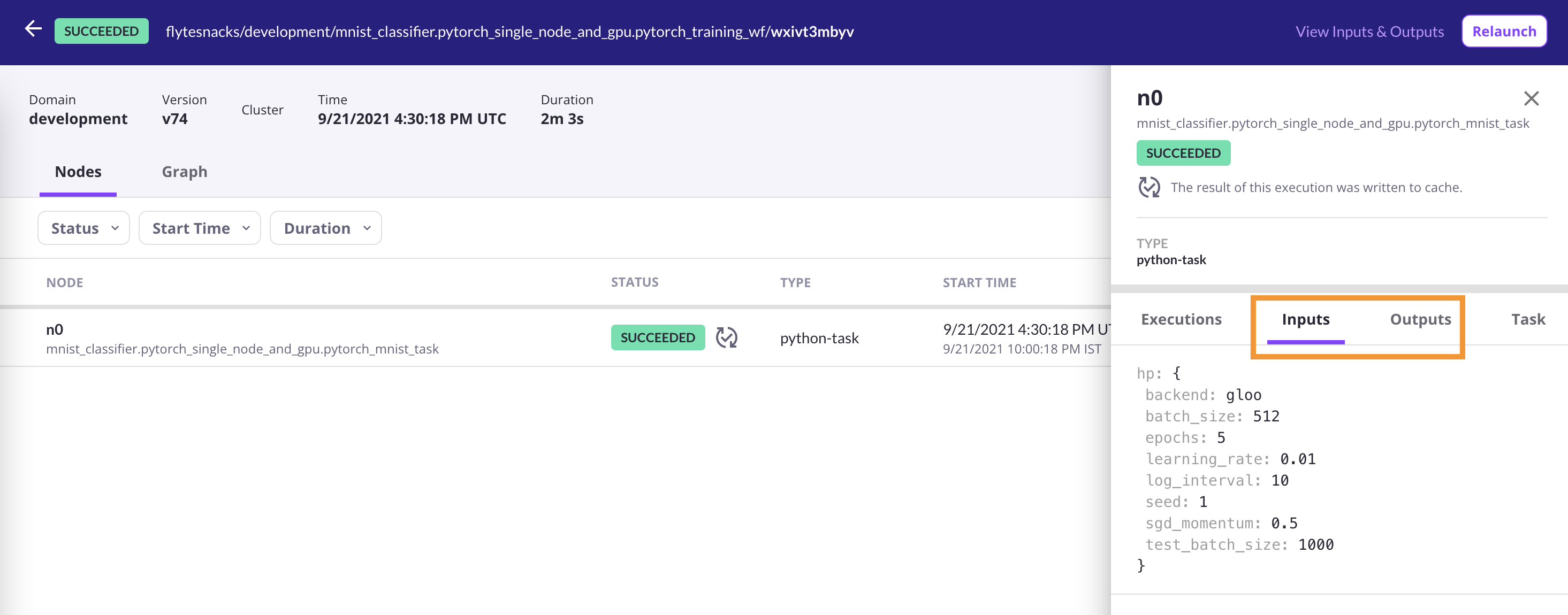
View every execution node’s inputs and outputs.¶
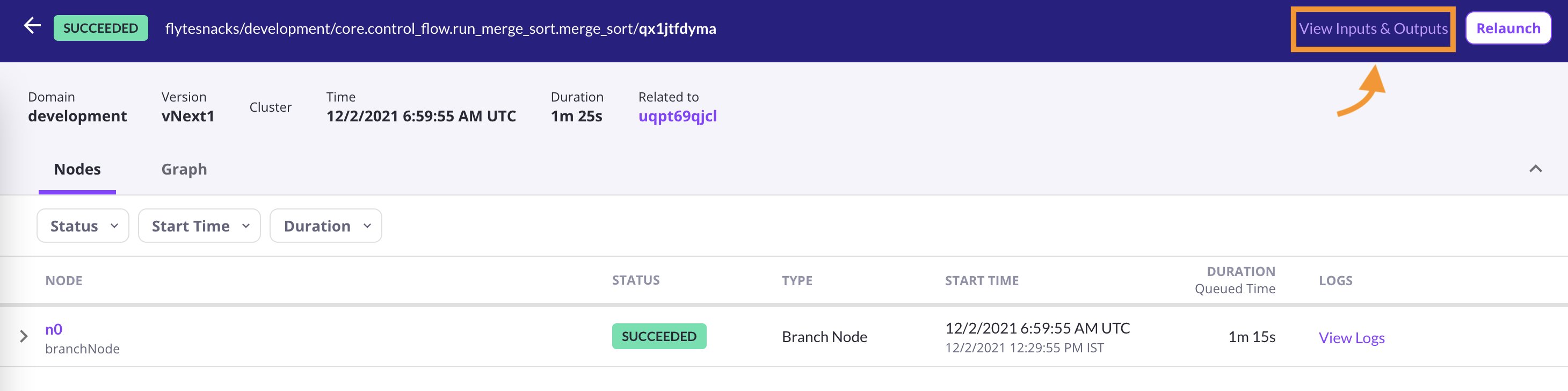
View every execution’s inputs and outputs.¶
Logs are accessible as well.
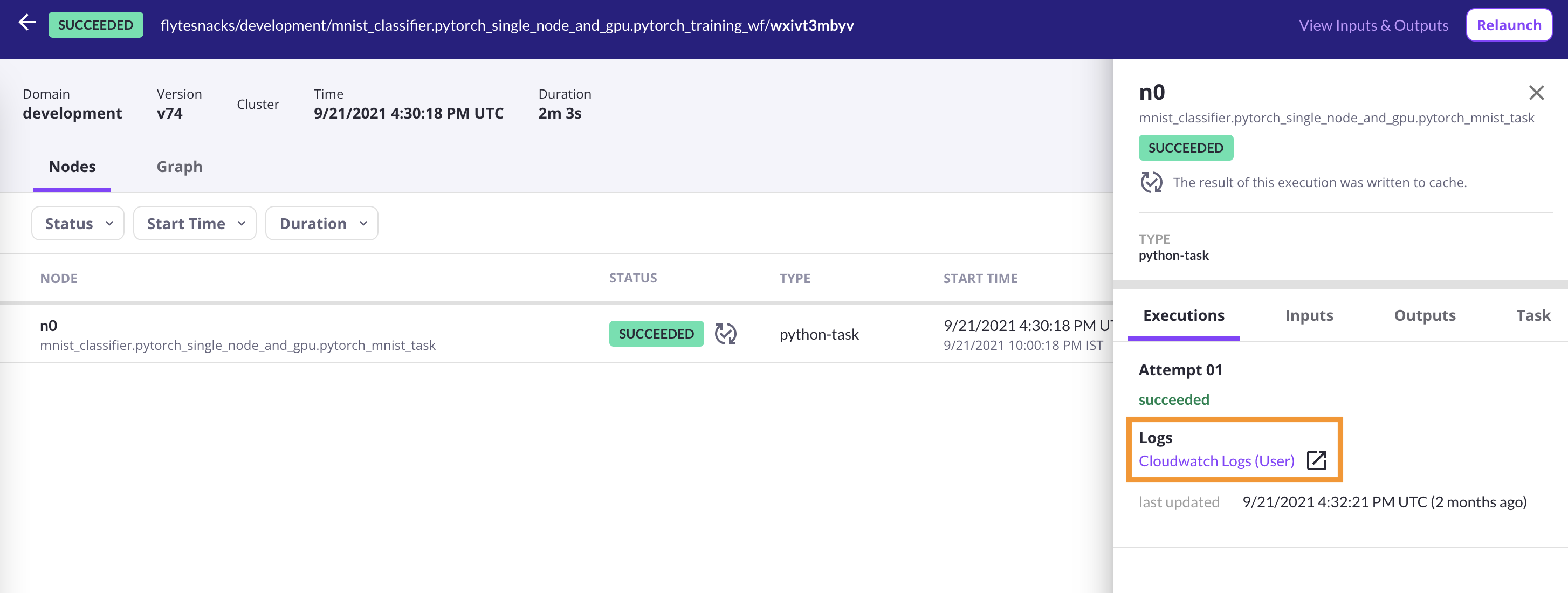
View Kubernetes logs.¶
Every execution has two views: Nodes and Graph.
A node in the nodes view encapsulates an instance of a task, but it can also contain an entire subworkflow or trigger an external workflow. More about nodes can be found in Nodes.
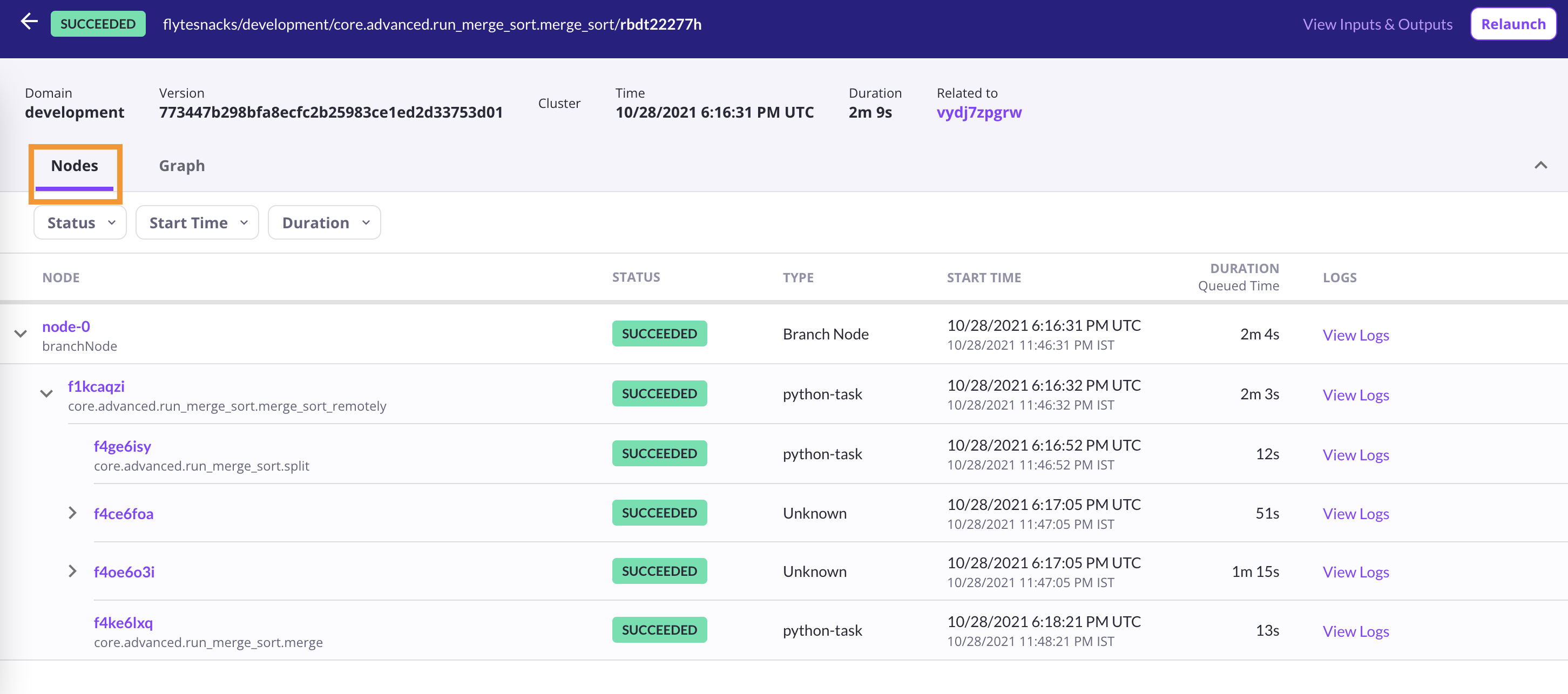
Inspect execution’s nodes in the UI.¶
Graph view showcases a static DAG.
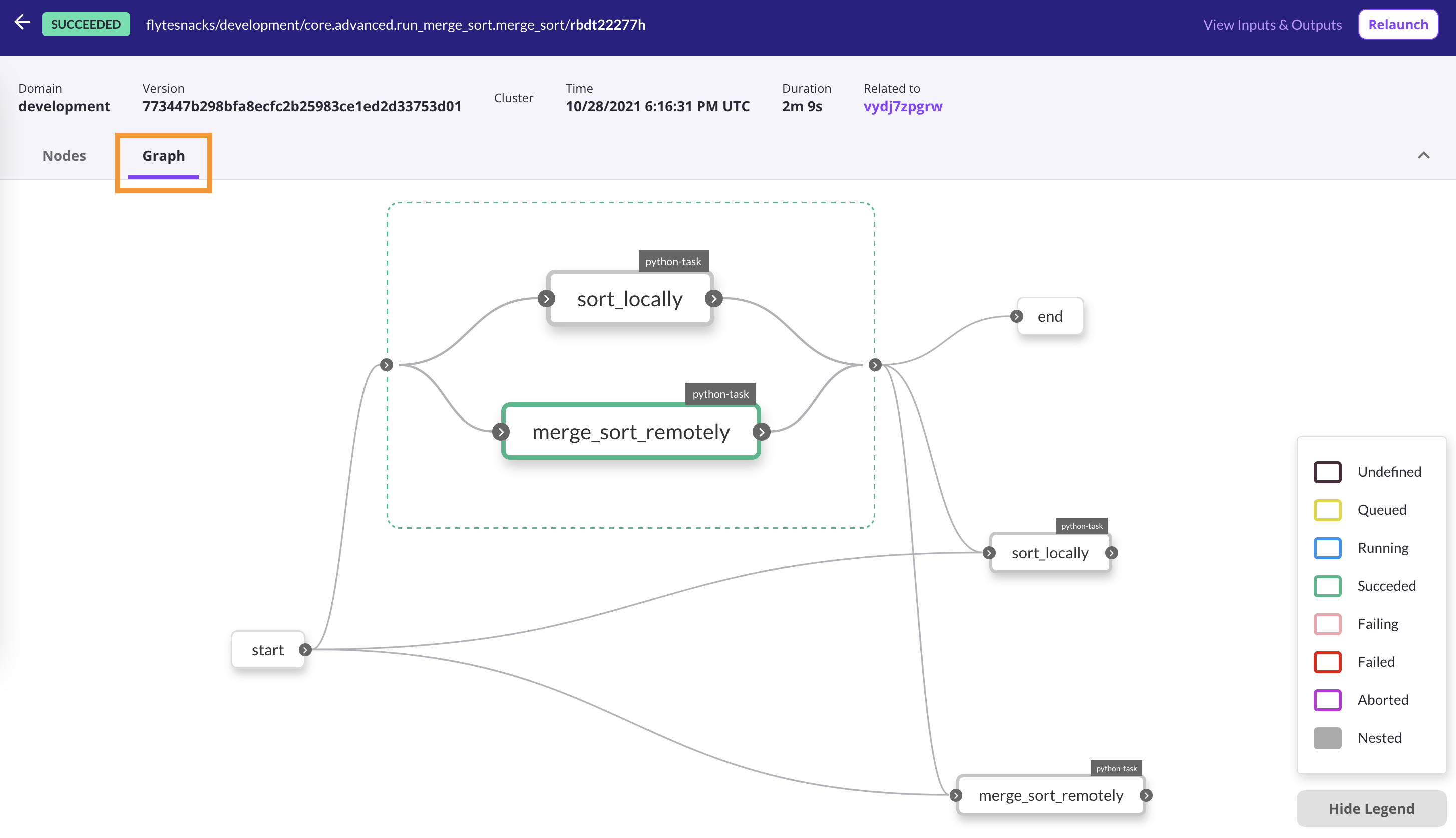
Inspect execution’s DAG in the UI.¶
Cloning Executions¶
An execution in the RUNNING state can be cloned.
Click on the ellipsis on the top right corner of the UI.
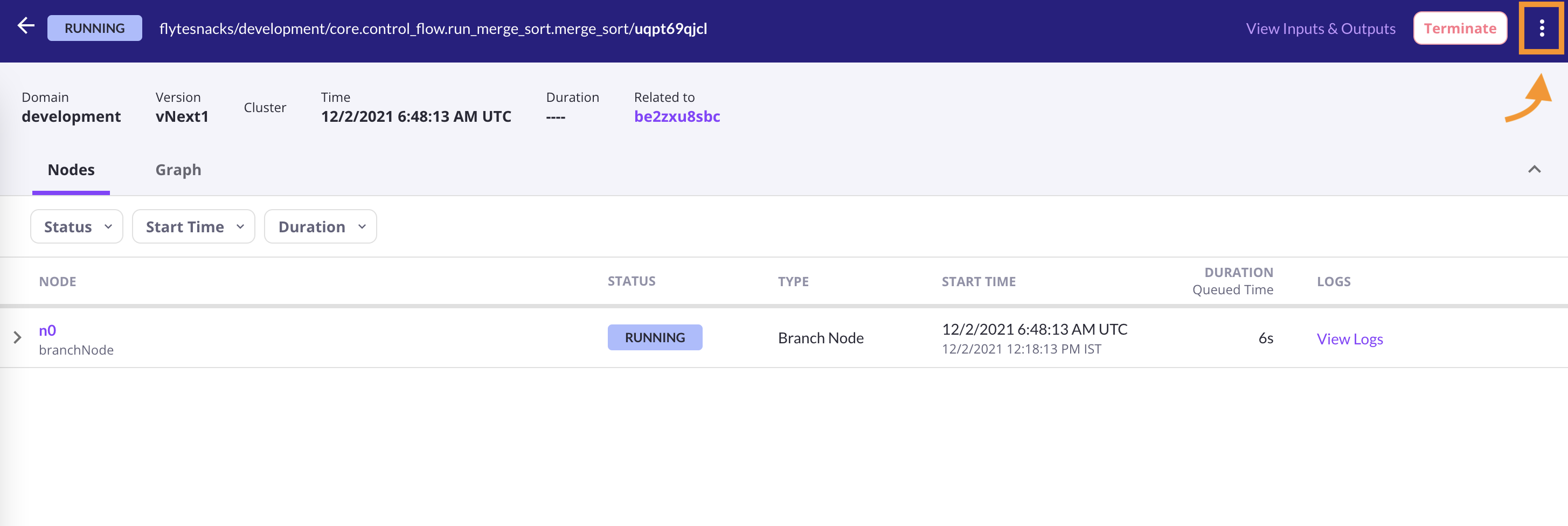
Step 1: Click on the ellipsis.¶
Click on the Clone Execution button.
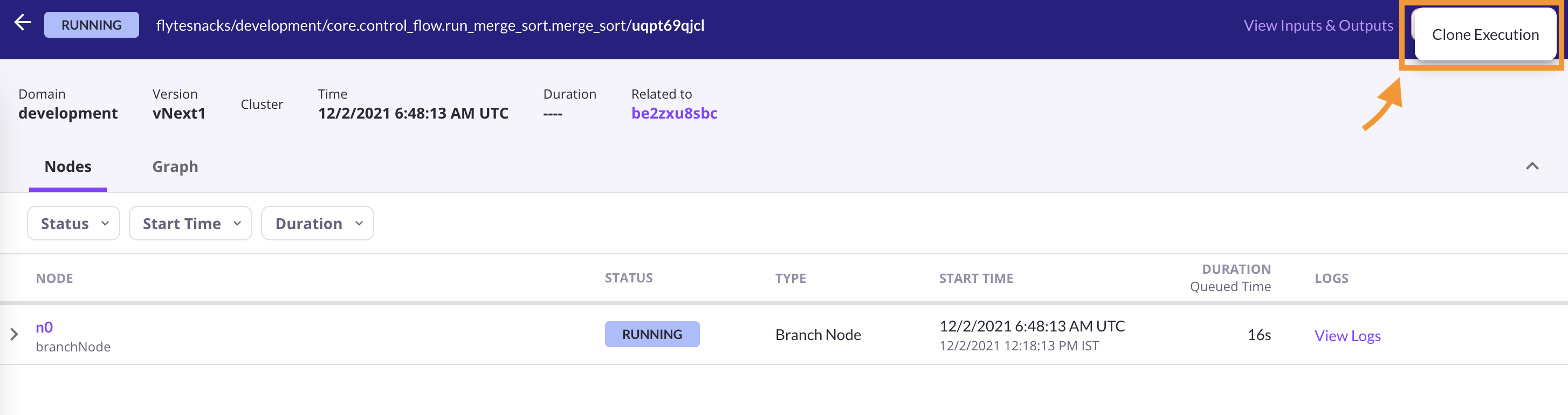
Step 2: “Clone execution” button.¶
Relaunching Executions¶
The Relaunch button allows you to relaunch a terminated execution with pre-populated inputs. This option can be helpful to try out a new version of a Flyte entity.
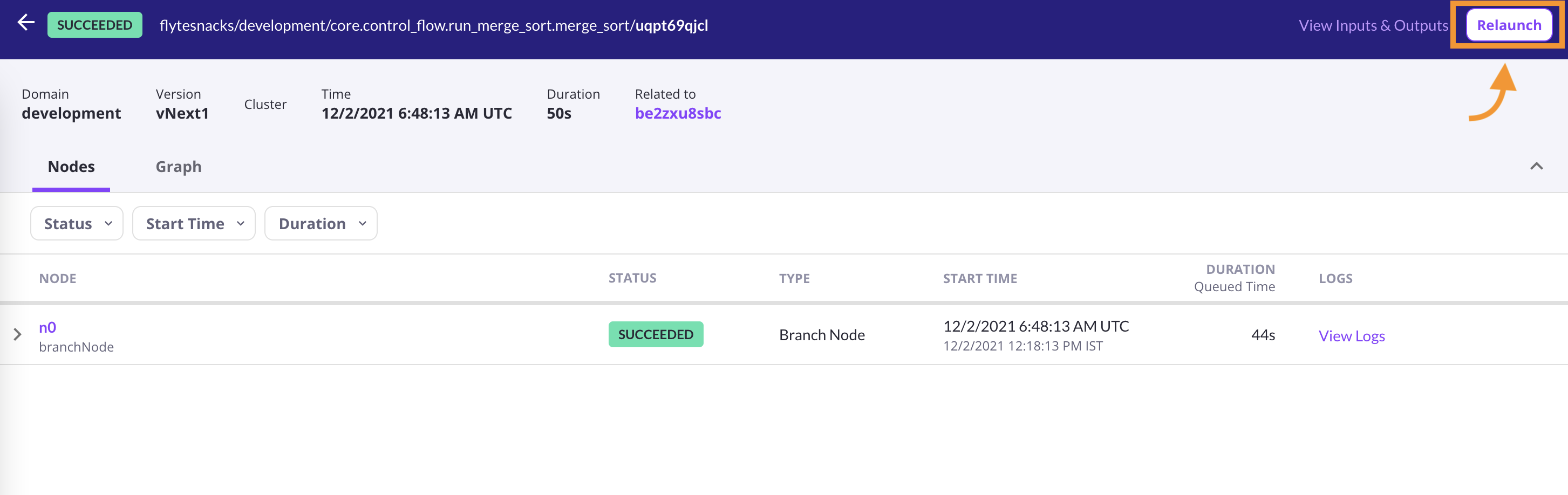
Relaunch an execution.¶
A pop-up window appears on clicking the relaunch button, allowing you to modify the version and inputs.
Recovering Executions¶
Recovery mode allows you to recover an individual execution by copying all successful node executions and running from the failed nodes. The Recover button helps recover a failed execution.
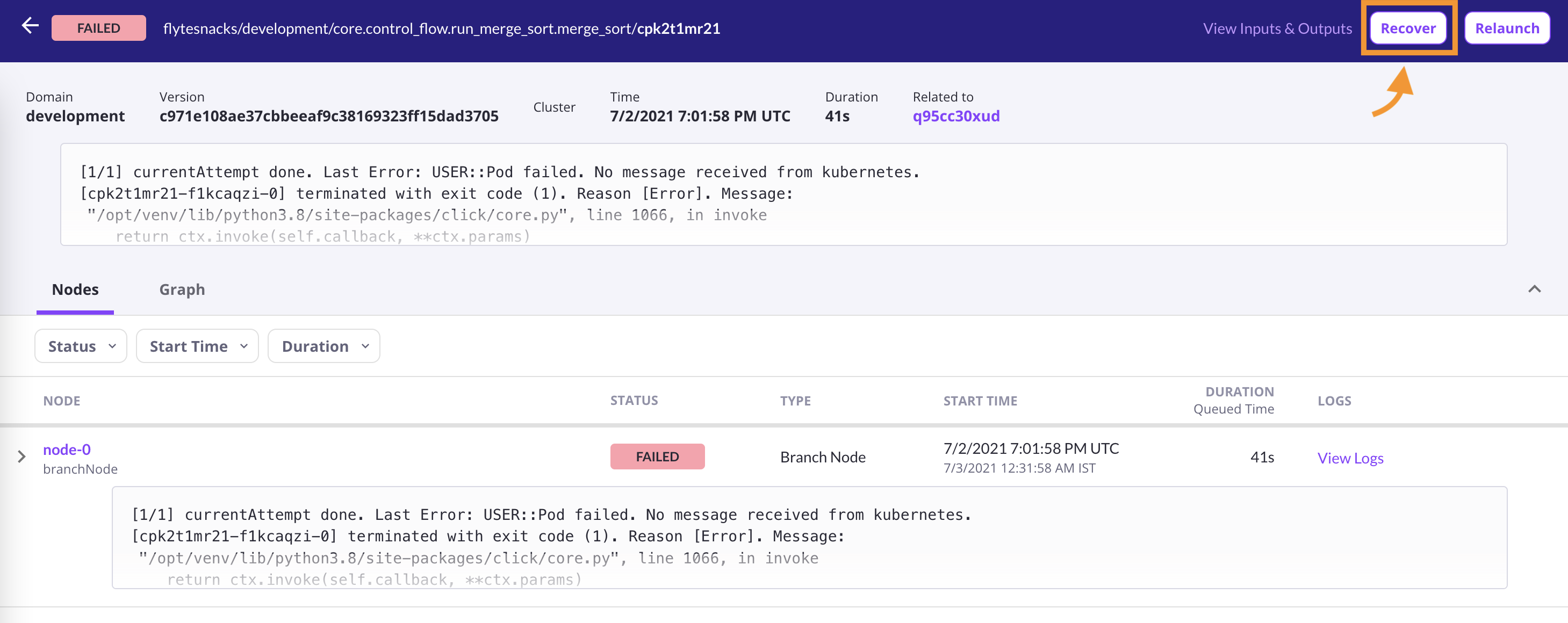
Recover an execution.¶